Set up and manage User accounts.
Users may change their own passwords from here.
1. Click on the Users button from the workflow navigation
2. User Accounts
2A. Create new user accounts
Admins can create new user accounts & deactivate user accounts for their organization
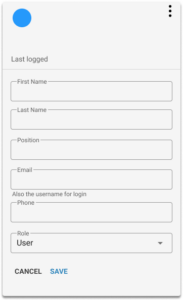
a. To create a new user account, click on the Create User button
b. A new blank card with appear
c. Click on the “More” button (three vertical dots), then click on the Edit Account button.
d. Enter the information for the new user. Click on Save.
e. To set a password for the new user, click on the “More” button (three vertical dots) again, then click on the Change Password button.
Note: The system will not send out an email to new user accounts for security reasons. You should notify the new user separately.
2B. Each card displays the User’s info:
a. The top of the User card shows User info such as the last logged in date/time, status, and role
b. The email address is also the login username
c. By default, new Users are assigned the “User” role. If you want a User to have Admin privilege, change their role to “Admin”.
d. Work Groups are an optional feature. By default, Users are not assigned to any work group, and would be able to view all assets. Users within a Work Group may only view assets uploaded by other users in that group. If you want to limit what assets a User may view, create a new Work Group first. Then come back to the User Account and assign them to that Work Group.
2C. Click on the “More” button (three vertical dots) for additional options: Edit Account, Change Password, and Set Account Status (deactivate account)
Please contact support@metinteractive.com to reactive an account.
Click on the “More” button (three vertical dots), then click on the Change Password button.
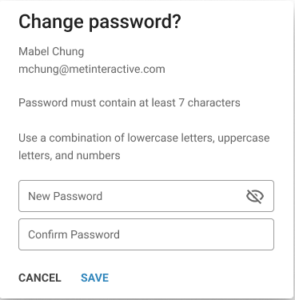
This page contains proprietary information furnished for training purposes only; except with the express written consent of Metropolitan interactive, Ltd. (herein, Metinteractive) such information may not be published, disclosed, or used for any other purpose. This document and all portions thereof, including but not limited to, any copyright, trade secret and other intellectual property rights relating thereto, are and always shall remain the sole property of Metinteractive.